OK I read the video app Periscope jumped to over a million users in 7 days and now has skyrocketed over 10 million users at just over 4 months old! Being a savvy entrepreneur I said to myself, “Kathy, it’s time to take the plunge!”
So, how did I get ready for my first “scope” or broadcast on Periscope?
I googled for tips!
I found Kim Garst’s You Tube tips very helpful!
Step 1 – You will want to have a Twitter account. It’s not mandatory but it’s very helpful to optimize Periscope for your followers.
Step 2 – Whether you use an Android or Apple phone get the Periscope app and add it to your phone and link the app to your Twitter account. You can create a new user description or just use what Periscope uploads from Twitter.
Step 3 – If you haven’t already, you’ll want to install emojis on your phone. You’ll use them for the titles of your broadcasts.
Step 4 – Keep your first broadcast brief. Your first broadcast is not the time to read all of Gone With The Wind. Keep your first scope or Periscope broadcast short and sweet.
Step 5 – Go on Periscope and find some followers. Look for friends and follow them. When you find someone in the Periscope community it shows how many followers they have. Follow your friends followers! In no time you’ll be up to hundreds of followers and as your broadcast you’ll pick even more up!
Step 6 – Jot down some notes on your iPad or a piece of paper about what you want to talk about and write out an eye catching title for your broadcast with hashtags.
Step 7 – Install the app IFTT and add a recipe that when you broadcast on Periscope it gets posted on your Facebook Business page that you are broadcasting. This is helpful for views and getting followers! There is also a twitter icon on the broadcasting screen and you can tap that to have your broadcast go out to Twitter.
Step 8 – Decide if you want location enabled. I planned to broadcast from my home in NYC so I disabled that, it’s your choice. I recommend disabling location finder.
You’re ready!
Step 9 – You’ll see that there are 4 icons on the bottom of the iPhone screen when you are in the Periscope app. The icon to the left of the group of people is your broadcasting icon. Tap it. BEFORE you start to broadcast type in your title with hashtags.
Step 10 – When you start broadcasting on Periscope you will not be able to film your face. After the filming starts after a few seconds then swipe down and the camera will turn on your face.
Step 11- When you broadcast folks will text you messages, respond and interact! Periscope is live! They will also send you hearts. It’s Periscope’s applause meter and you’ll find that most followers are kind and generous with hearts, so enjoy seeing them come your way!
Step 12- Ask for followers and friends to share your scope.
Step 13 – Review your broadcast and take notes!
Step 14 – CONGRATULATIONS you jumped in and did it! Reward yourself and plan your next!
Here’s is my first broadcast on Periscope! Come join me at @love2beselling!


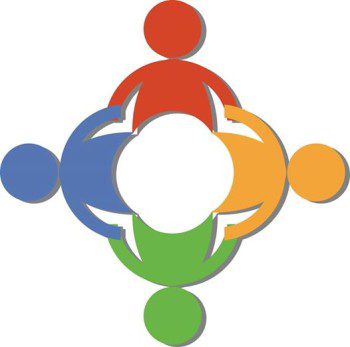


I have been watching all of the buzz and hoopla surrounding Periscope for a few months and while I personally am not using it, I get why others have fully embraced it. Thanks for sharing a simple and easy way to get started via #SSIC #BlogLuv 🙂
You’re so very welcome Beth!
It is another learning that has taken place from my end. Thanks for your untiring efforts in making your video presentation clearly. I am every every one has learned the step-by-step process on getting started on periscope usage for non-geeks.
Thanks for the kind words Lorii!
Love the step-by-step instructions. Have just recently downloaded the app but have done nothing with it. On my list!
Let me know when you Periscope the 1st time!
Thank you for the inspiring article , have not done periscope yet myself, so will be rereading this article if I do decide!
Thank you Varina! Feel free to follow me on Periscope at @love2beselling! Let me know when you broadcast!
Kathy, this is a great walkthru! I haven’t ventured out yet but I’ve saved your page to come back and follow the steps once I’m brave enough. Nicely done 🙂
I so appreciate the kind words Tanya! When you jump in let me know! While you’re learning feel free to follow me on Periscope at @love2beselling!
First time for me. I was holding off learning about Periscope but sure glad you posted here.
JUmp in Sharon you’ll be great! I’m @love2beslling on Periscope if you want to catch my broadcasts live!
Great outline on how to get started on periscope! Very informative.
Thanks so much Marie! My QVC selling experience is a big help on being live with Periscope! Feel free to follow me on Periscope at @love2beselling!
I’ve been Periscoping for a while now and love it! I don’t watch nearly as much as previously, mostly because it takes up so much time. I really like your Step 7 but when I went to IFTT to set it up, it didn’t recognize Periscope. 🙁
Thanks Carol! When you go to IFTTT and in their search area search the word Periscope you’ll find lots of great recipes!
https://ifttt.com/recipes/search?q=periscope
I found it! Thanks, Kathy!
You’re welcome Carol!
Awesome tips.. many folks are seeing and hearing about it.. but wanting to learn. I’m sharing this! Thanks for making it easy
Thanks Kristen, glad it was helpful to you!
Oh wow, you definitely have it down to a T here! I need to get with the program because my scopes thus far have been casual at best :p
I will be printing this out and following it this weekend, for sure! You rock!!
Thanks Natalie!I’ll be sure to keep an eye for you on Periscope!
This was your first periscope & my first one to watch. I love how comfy you are in front of the camera. Great tip. I need to keep track of what my costs are and i now write it on the package. Helps to figure out my prices.
Thanks Roslyn I appreciate the praise!
Nice job, Katherine! Thank you for all you share with everyone!
Thanks Christine, it’s my pleasure!
Hi. This was a very helpful post. Thanks. Also have enjoyed your first couple of Periscopes. Take care
Jeff Smith in Michigan
Twitter/Periscope handle. @jeffreygsmith
eBay ID: dealcellar
Thanks so much Jeff! I’ll be sure to keep an eye out for you on Periscope!